This is an old revision of the document!
Soft Phone connection
Set up a software telephone so that you can play with Voximal. We recommend Zoiper or YateClient which are free. Download them from :
- IaxLite (old windows application)
- Zoiper (freeware with commercial offer)
- YateClient (opensource freeware)
Account datas :
- username : user
- password : (get it form the Voximal/Settings/Test)
- server : (the IP adress of your server)
Get your password from the Web Interface
Select Setting → Voximal Setting → Test
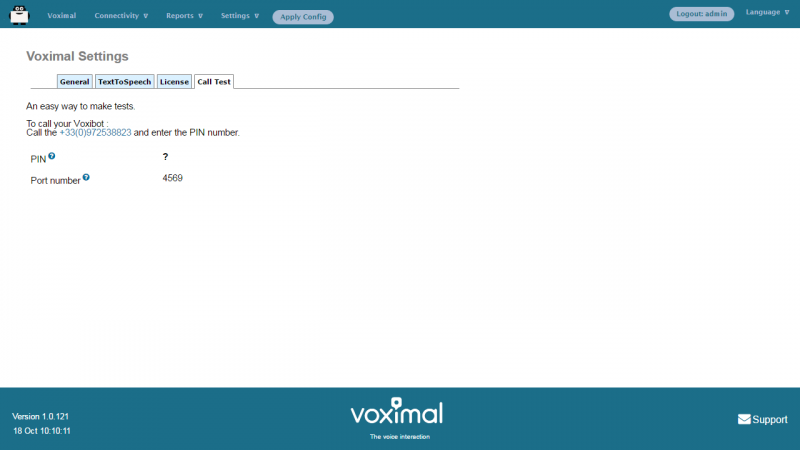
Get your password from the Asterisk console
Execute :
raspbx*CLI> voximal show license Version : V14.0 Build CVS Revision : $Revision: 1.853 $ Gcc : V4.9 Arch : 32 bits Target : i686 Asterisk : V13.11.2 Options sum : Date : Nov 3 2016 21:40:06 Code : b6de76bcb827eb415eb3b6f75b1001 UID : cb773b52-a362-11e6-af57-b827eb415eb3 PIN : 3152 Password : cb773b52 Key : Max sessions : 1 Options TextToSpeech : Yes Speech : Yes State : ok
Your password is : cb773b52
IaxLite
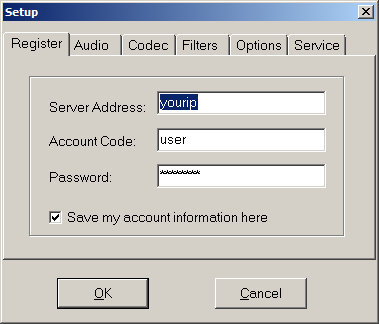
Zoiper
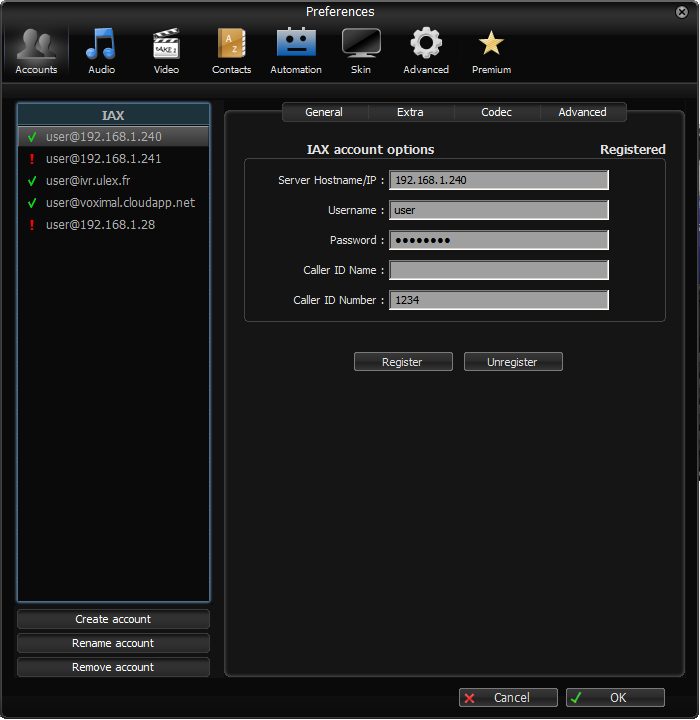
YateClient
Run YateClient once you’ve installed it and enter the credentials for the user extension on Incredible PBX. You’ll need the IP address of your server plus your extension user password. Choose Settings → Accounts and click the New button. Fill in the blanks using the IP address of your server, 'user' for your account name, and whatever password you created for the extension.