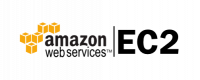Active a Voxibot Amazon AWS image
- Web site : https://aws.amazon.com/
Amazon Web Services (AWS) is a secure cloud services platform, offering compute power, database storage, content delivery and other functionality to help businesses scale and grow. Explore how millions of customers are currently leveraging AWS cloud products and solutions to build sophisticated applications with increased flexibility, scalability and reliability.
More information : Getting started with AWS
Connect to your AC2 Dashboard
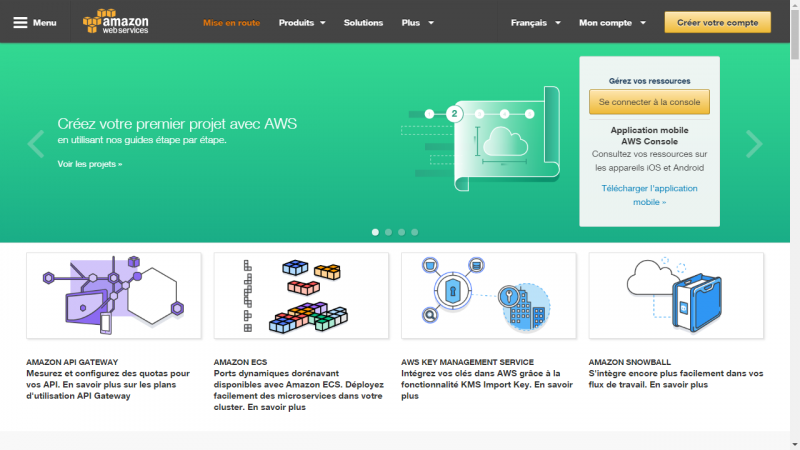
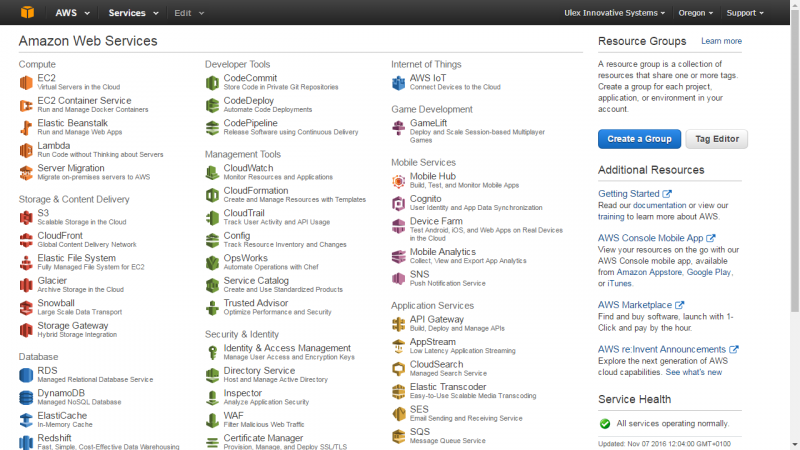
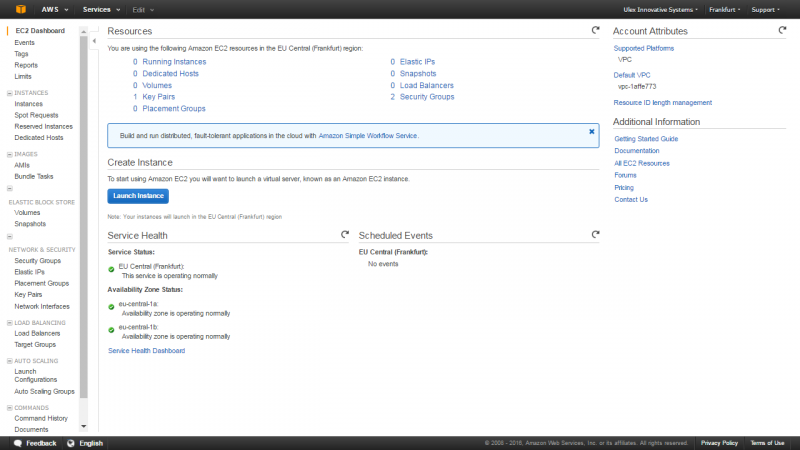
Launch a new instance
- Click the [Launch Instance] button.
- Select [Community AMIs]
- Enter in the search fiell : voxibot
- Select the lastes Voxibot AMI by pushing the [Select] button.
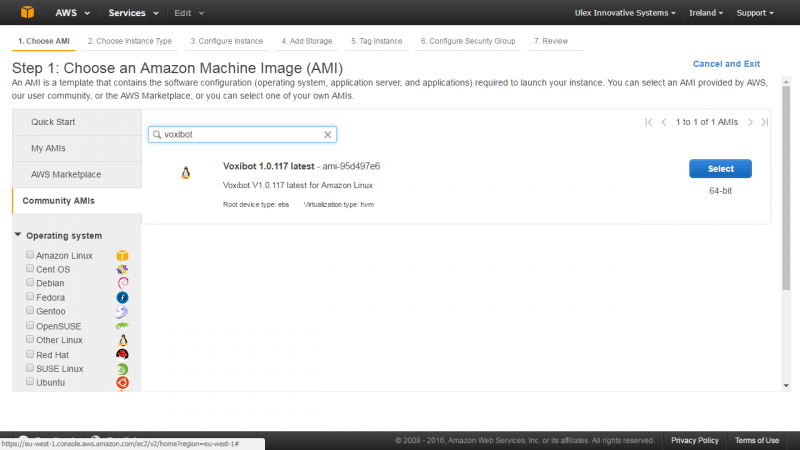
Launch next steps
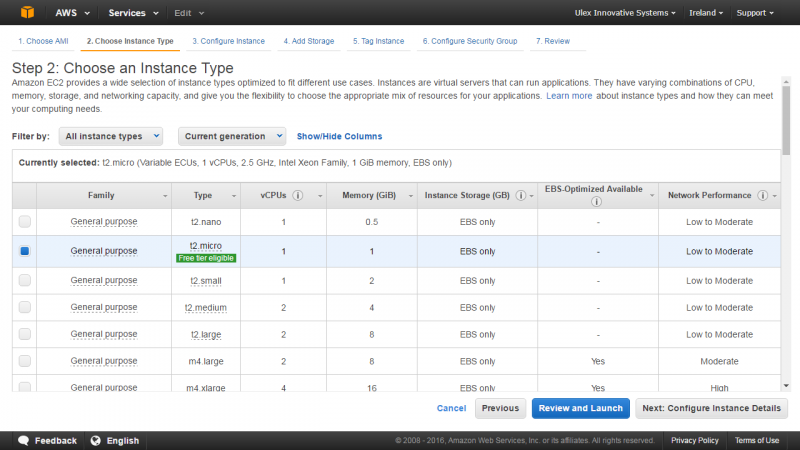
You can skip the fine tune option to directly launch the instance, so you will configure your Security group here are later from the Dashboard :
- Open TCP / SSH port : 22
- Open TCP / HTTP port : 80
- Open UDP / IAX port : 4569
The IAX port is used to allows placing calls from :
- a IAX Soft Phone (Soft Phone connection)
- the test numbers (Call the test service)
If you choice to connect a Voip account to a Telecom provider, you will need to open :
- Open UDP / SIP port : 5060 (take care about the SIP attacks)
- Open UDP / RTP ports : 10000 to 20000
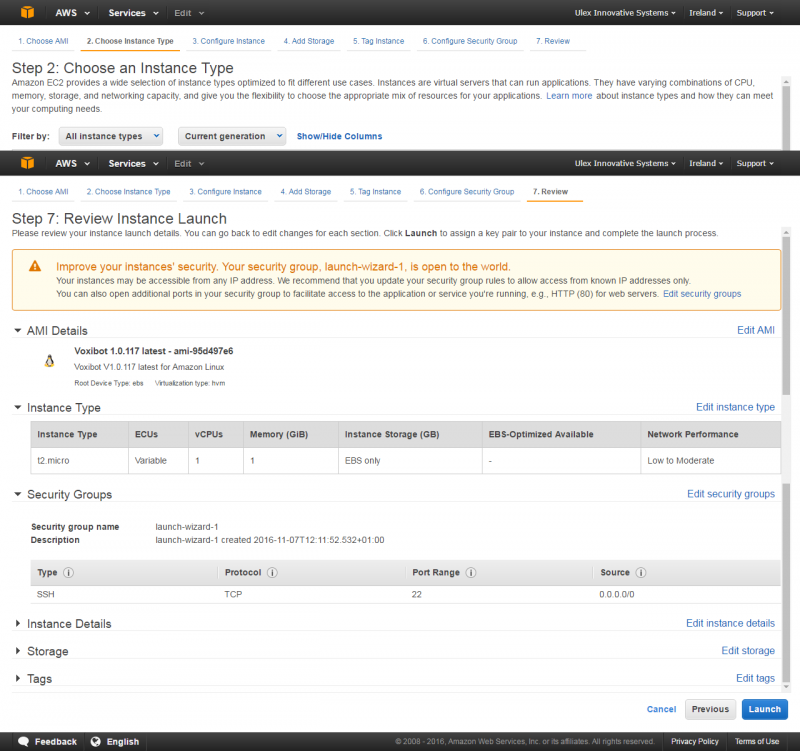
Validate your instance configuration.
You got the Launch status : Instance launching…
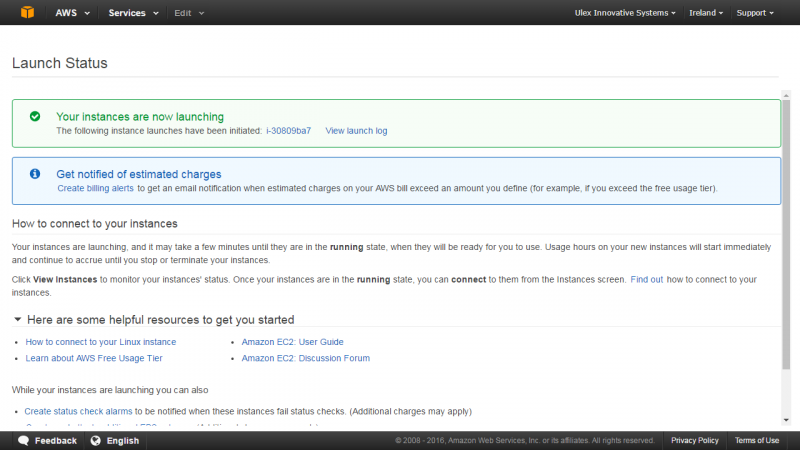
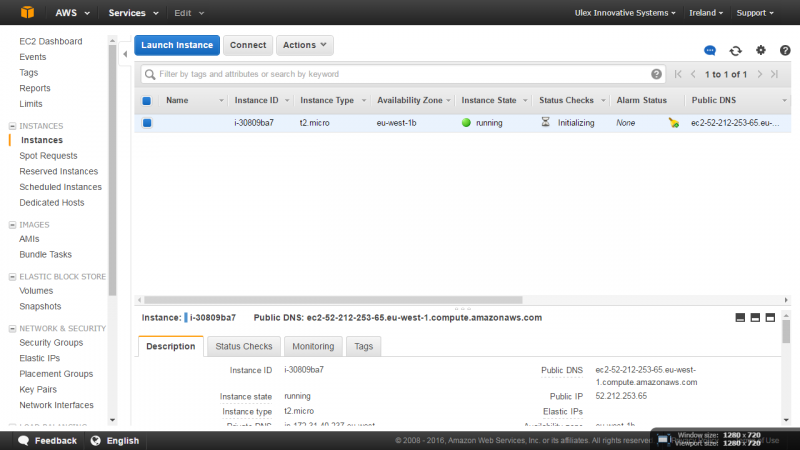
Edit Security groups (open/close TCP/UDP ports)
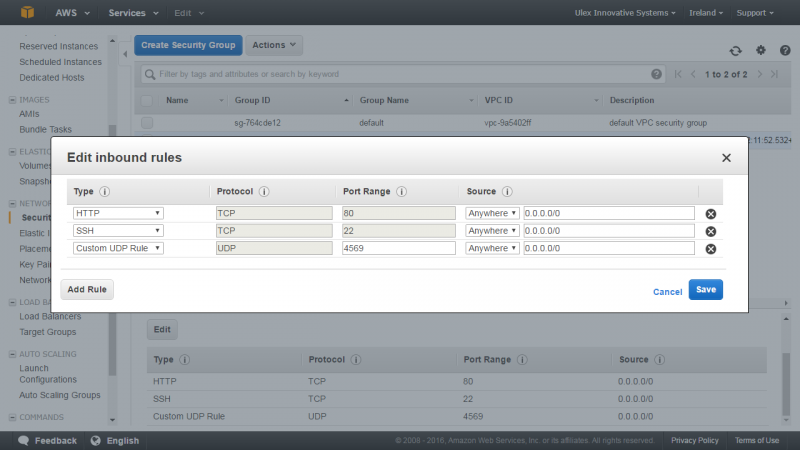
Finalize your installation
To finish your installation you need to connect for the first time to your Web Interface to set your administration password. For security reasons, you need do to it just after the launch.
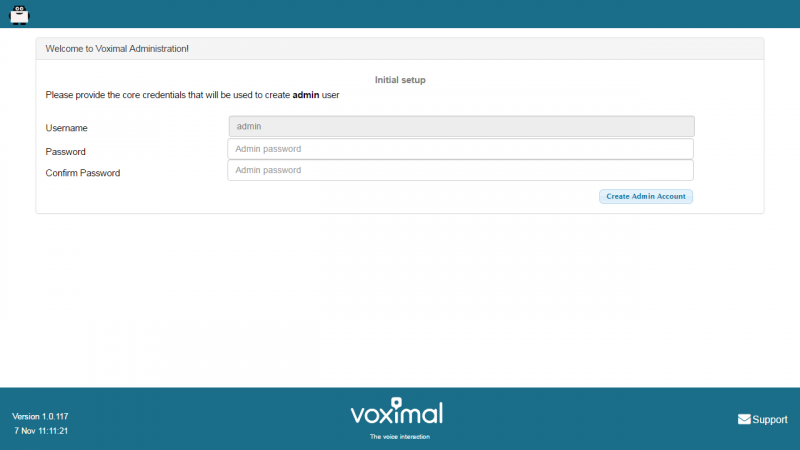
You will see the main status panel :
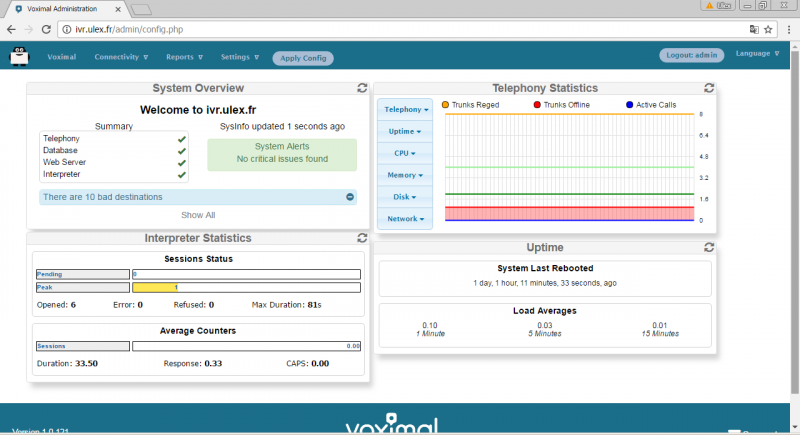
Test your installation
You have two simple ways to test and validate your installation :
- With a soft phone : Soft Phone connection
- With the test numbers : Call the test service